With so many of us working from home, good WiFi has never been more important. Still, that magical combination of a strong and speedy signal remains elusive to many folks.
Here’s a look at some recent emails I’ve gotten:
I have a 2 story home and our WiFi is horrible.
It is obvious that our single router from Spectrum just doesn’t cut it even though we have a 400mbps service and there are obvious “dead spots” in the extreme corners of the property.
We currently have the GIGA Blast Internet with Cox, but our Internet & WIFI is terrible.
Our wi fi is awful. It was awful before the pandemic.
It’s pretty clear our WiFi signals need help. Here are some ways to get the most out of your signal.

Follow Tech Reporter Rich DeMuro on Instagram for more tech news, tips and gadgets!
The first thing you want to do is a speed test. This will help you understand if it’s your internet service that’s bad or just your WiFi signal that’s bad. Chances are, the internet coming into your home is just fine unless rodents have eaten through your wires or the cables themselves haven’t been redone since the early ’90s, both of which are viable possibilities.
To get the most accurate speed test, you want to conduct it on a computer physically connected to your modem (the black box your cable or phone company usually provides). Find an ethernet cable, plug in your computer, and go to a website that will test your speed. I like Speedtest and Fast, which was created by Netflix.
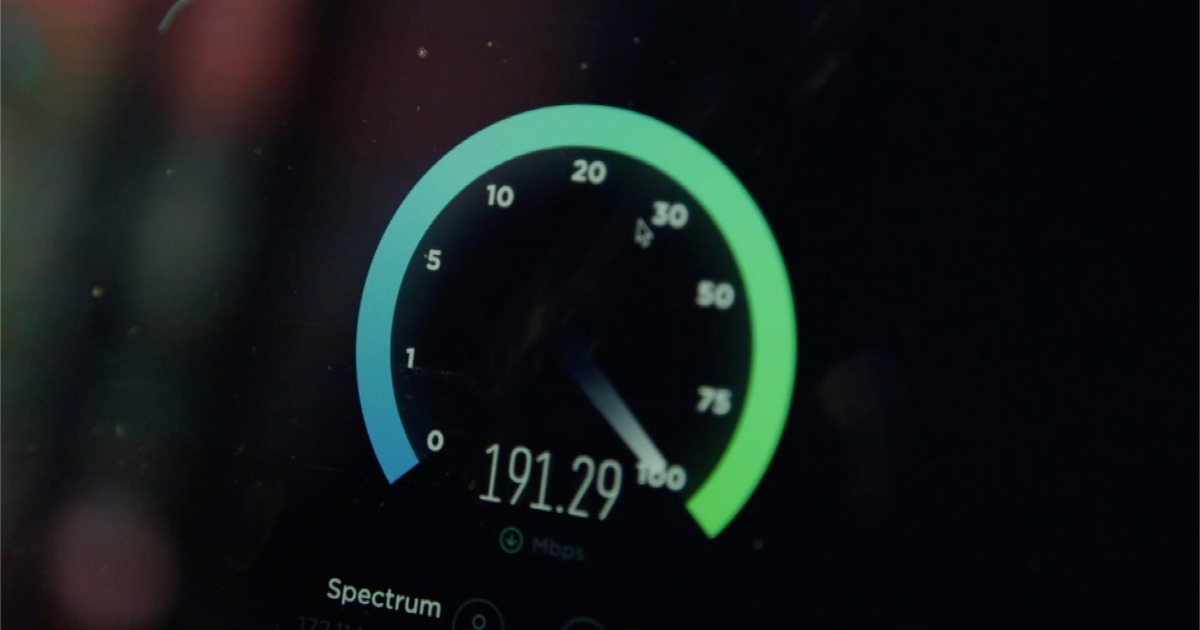
Do the test a few times to get an average. You might even want to pull the plug out of the back of your modem and wait 30 seconds, then plug it back in. Sometimes just resetting the system could help bring things out of a crawl.
If it still seems slow even after a restart, check your internet bill. If your speed is less than you’re paying for, call up your provider and ask them why.
You can also compare what’s available in your neighborhood using websites like Allconnect, HighSpeedInternet.com and BroadbandNow.
Next, make sure your router (also often called a modem) is in the best place to provide a good signal. That means it should be away from large objects and up off the floor. If it’s in a cabinet or behind the TV, it’s best to move it.

“It needs to be [in] a central place in your house, you don’t want it to be sitting in a corner, then the signal will be bouncing against the walls and it won’t actually travel to the devices that you want,” explained Peter Holslin, a writer at the internet comparison website HighSpeedInternet.com.
Once you’ve got your router in the proper place, connect as many components as you can with a wired connection. If you need more places to plug your devices in, get an ethernet switch. It’s sort of like a power strip, but for the internet.
Years ago I recommended network extenders, but they aren’t very effective these days with all of our connected smart home devices. Instead, if you really want the strongest signal in every corner of your home, you’ll want to invest in what’s called a mesh network.
“A mesh system basically lets you set up like a bunch of little routers that are all sort of spread around,” said Hoslin.
These little access points go in various rooms throughout your home and talk to each other to create one strong, solid signal everywhere. I always say it’s like having the same strong internet signal in every single corner of your home. Seriously, they are life-changing.

Eero invented the consumer mesh network, Google Nest Wifi and Netgear Orbi are also excellent. Orbi even has an access point that’s weather-resistant so you can extend your network into the backyard or poolside.
Next, you might want to consider setting up some parental controls since the little ones might be searching more. On Apple Devices, you can set up Screen Time. Look in “Settings > Screen Time > Content & Privacy Restrictions > Content Restrictions > Web Content” for the ability to limit adult websites or to set up specific restrictions.
On Google devices, download Family Link for similar controls.
For maximum control, a device like Circle can set time limits and filter inappropriate activity on your entire network. Alternatively, you can subscribe to Eero Secure if you have an Eero system or set up parental controls on Google Nest Wifi. For a free, DIY solution you can use AdGuard DNS but you will need a bit of technical expertise to set it up on your router.
Finally, consider hiding the name of your home network so it’s harder to hack into. You’ll find this in the settings on your router under something labeled Broadcast SSID. Basically, when someone scans near your home for WiFi, your network will not appear in the listings.
Also, consider setting up a guest network for visitors – you know, for when you can actually welcome friends and family into your home again. Many modern WiFi systems allow this and it means guests can’t get access to the smart devices and shared resources on your network.
Keep in mind: right now cable companies won’t turn off your service if you can’t pay your bill and they’re waiving many fees including late charges if you ask.
There are also programs to allow you to access WiFi hotspots for free or to get free or reduced price internet. More info: AT&T, Spectrum, Cox.
NOW: Listen to the Rich on Tech podcast, where I talk about the tech news I think you should know about and answer the questions you send me!











