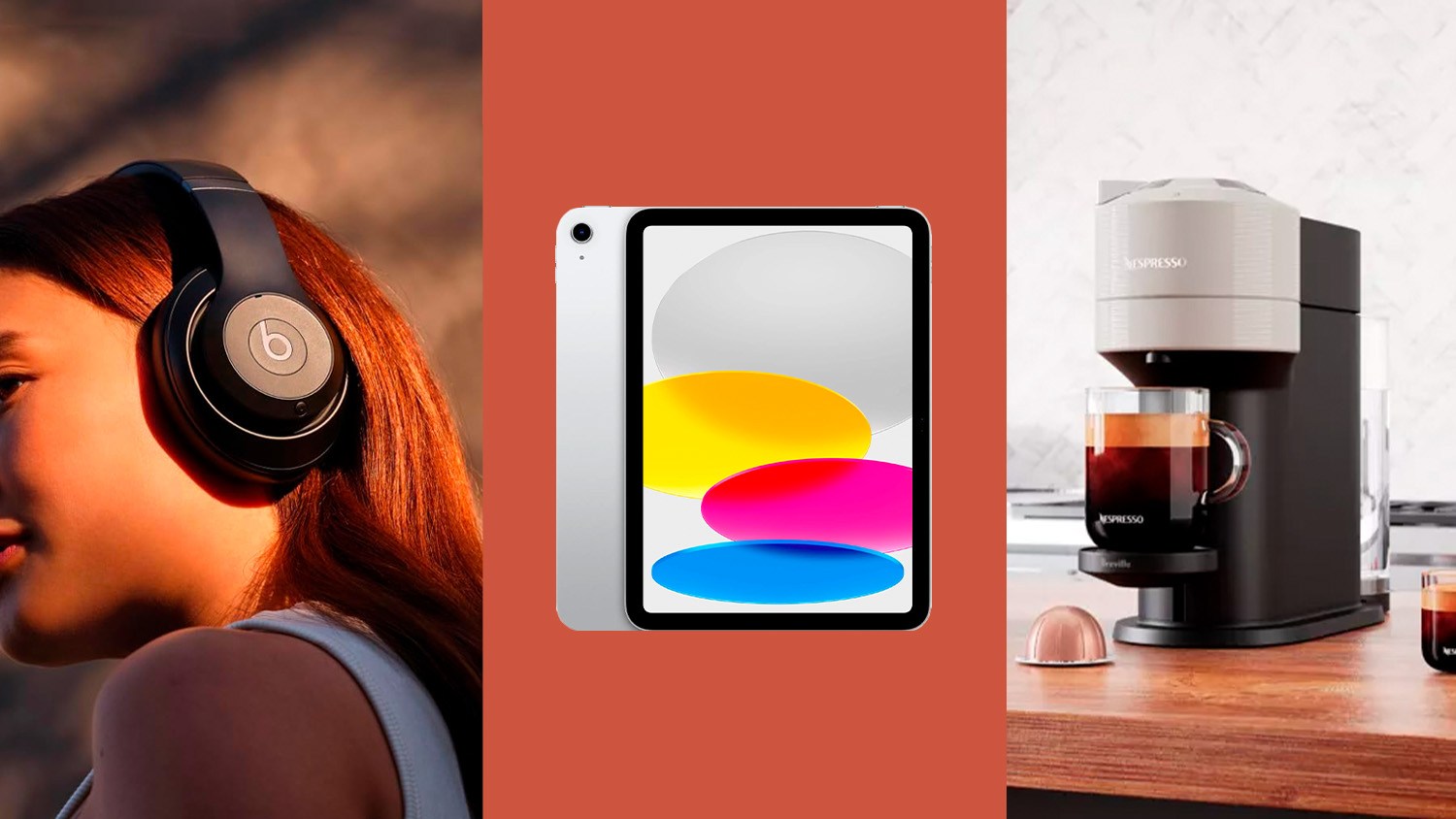Amid the widespread protests and anger over police brutality, an iPhone shortcut that allows users to automatically record their interactions with the police is gaining popularity.
By saying, “Hey Siri, I’m getting pulled over,” the shortcut — which a user must first install themselves — will pause any music that you’re playing, turn down the brightness of your phone, turn on the “Do Not Disturb” mode to block any incoming calls, open up your front-facing camera and start a video recording.
It also sends a message to a predesignated contact, letting them know that you’re being pulled over and where your current location is. Once you stop the recording, it sends a copy of the video to a predesignated contact and gives you the option to send it to your iCloud or Dropbox.
The “Police” shortcut was first created back in 2018 by Redditor Robert Petersen, but it has been recently updated to fix any bugs and is now called the “I’m being pulled over” shortcut.
“I just wanted a way for anyone to have proof of their version of events in the unlikely scenario that something unexpected happens during a police interaction,” Petersen told CNN affiliate KCTV last year. “And if 1 in 10,000 people find my shortcut useful at all I’d be glad.”
The shortcut received attention when it launched two years ago, but it’s been getting more traction on social media due to the overwhelming call for police reform spurred by the death of George Floyd, a black man who died after a police officer knelt on his neck for nearly nine minutes.
How to download it
There are a few steps you’ll need to do to install the shortcut.
Step 1: To set it up, first download the “Shortcuts” app on your iPhone.
Step 2: Then you have to run another shortcut in the Shortcuts app. If you tap “Gallery” on the bottom right corner, you will see other shortcuts you can run.
Step 3: Next, go to settings, and scroll down to “Shortcuts.” Tap it and then toggle the “Allow Untrusted Shortcuts” to on.
Step 4: Open this link in Safari to download the “I’m getting pulled over” shortcut. Tap “Get Shortcut.”
Step 5: Once it opens, scroll down and tap “Add Untrusted Shortcut.”
Step 6: Choose a contact(s) for who you would like to send your location and a copy of the video recording to. Then tap done.