There is a special mode on many smartphones that let you take professional looking headshots – here’s how to activate it!
When Apple introduced the iPhone 7 Plus, they also showed off a new “portrait” camera mode that takes pictures with professional looking, blurred out backgrounds.
Here’s how to get a similar effect on several popular phones. If it isn’t available on your model scroll to the end for an app that can create a similar effect.
Follow KTLA Tech Reporter Rich DeMuro on Facebook or Twitter for cool apps, tech tricks & tips!
To try it the special feature, I enlisted the help of two KTLA staffers – Kimberly Cain and Chris Martinez. Both are avid on social media and also consider themselves amateur photographers.
“It might be a bad thing for professional photographers but it’s also a good thing for consumers,” said Martinez.
iPhone 7 Plus
On iPhone 7 Plus, two lenses help make the magic. To activate the depth effect feature, open your camera and swipe it into “portrait” mode. The dual cameras let you see the effect instantly, so you can adjust accordingly. The phone will also let you know what you need to do to get the best shot.
The portrait effect is only available on the iPhone 7 Plus, you will not find it on other iPhone models.
Here is our best pic from the iPhone. Kimberly said it’s “flattering” because it’s “not like too sharp.”

Google Pixel
On Google’s flagship phone, open your camera, then go into the menu and choose “lens blur.” Google’s effect is software based, so you have to lift your phone slightly after you take your picture to help it identify the background. The neat thing here is that you can also adjust the effect later. You can change the blur intensity as well as the focal point.
Here’s our best shot from the Pixel. Kimberly called it “flattering.”

Samsung Galaxy
On Samsung phones, open your camera and hit the “mode” option on screen. Then, look for “selective focus” and select that.
Samsung’s effect is also software based. You have to tap on your subject, then hold the camera still while the phone takes several shots. Samsung’s intelligent camera software then creates the effect. Again, since it’s software based you can go in later and re-adjust the blur intensity and focal point.
Here’s our favorite shot from Samsung. Kimberly said she looks “very sharp.”
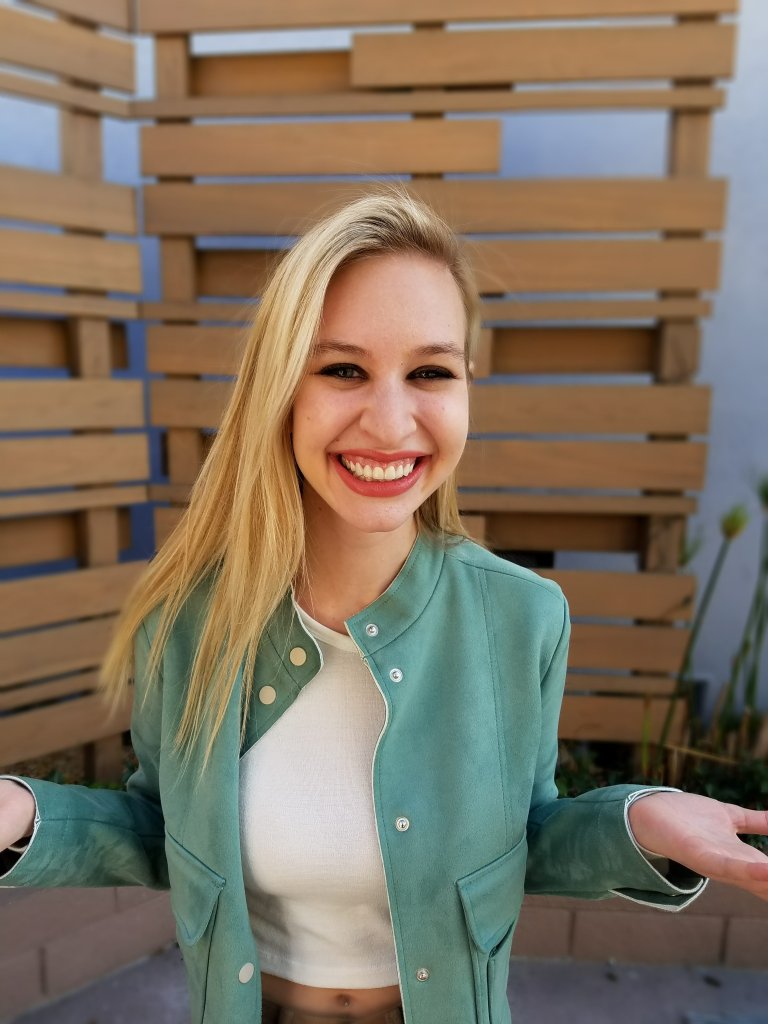
Bottom line – these shots make great profile pics for social networks, dating sites and professional networks like LinkedIn. So grab a friend and have some fun taking a few! Just remember to get the best blur make sure you’re close to your subject and the background is far away.
If this feature isn’t available on your smartphone, check out an app called AfterFocus. It is available for both Android and iOS and allows you to create a similar blurred background. Keep in mind you will have to manually select your subject and background and it might take you a few tries to get the effect to look as good.






