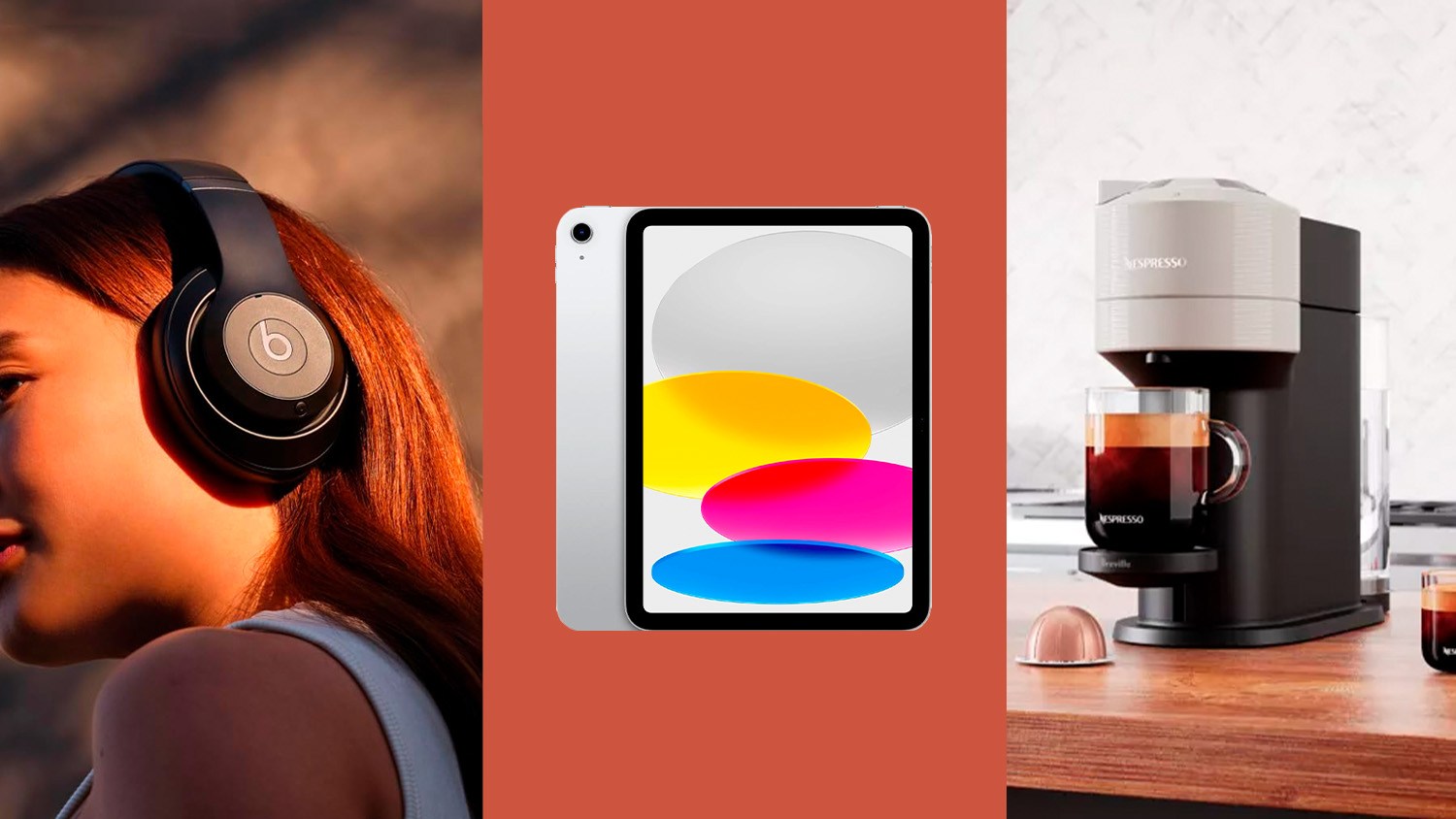Is your computer filled with pop up ads or running slow? Here are three easy ways to get rid of malware and avoid it on your computer!
If your computer is acting kind of strange, it might be infected with malware. This is software that shows you pop up ads, hijacks your searches and slows your computer down to a crawl.
How does it get there? You might have installed on your computer by accident – often it’s slyly included in free downloads but there are lots of ways it can make its way onto your system.
Follow KTLA 5 Tech Reporter Rich DeMuro on Social Media for useful tech news, apps & gadgets:
Facebook: http://facebook.com/RichOnTech
Twitter: http://twitter.com/richdemuro
Instagram: http://instagram.com/richontech
Here are three easy ways to avoid it.

Malwarebytes Browser Extension
First up, the Malwarebytes Browser Extension. This one comes from the same folks who make the popular desktop app, but this extension for Chrome and Firebox protects you as you browse the web.
It blocks visits to malicious websites and makes it so scam artists can’t hijack your browser or lock it up with a tech support scam.
Malwarebytes Browser Extension also blocks third-party ad trackers to protect your privacy. This means when you search for new sheets on one website you won’t see ads for them following you around the entire internet.
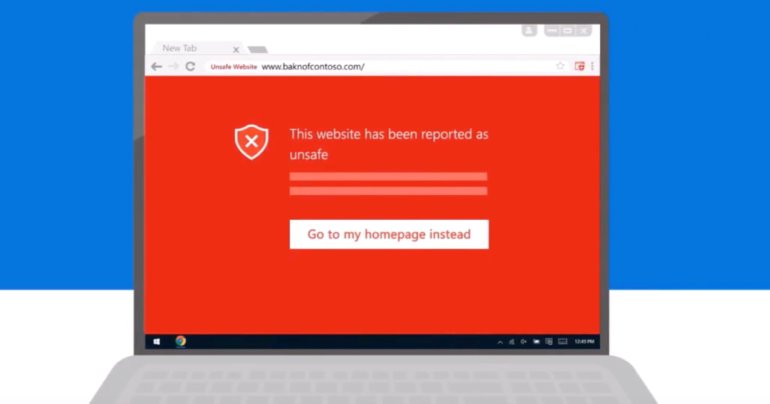
Windows Defender Browser Protection
Next up, Windows Defender Browser Protection from Microsoft. Its main purpose is to protect you from malicious links that try to trick you into installing bad software on your computer.
The links you click are checked for security in real time. For instance, if you stumble upon a website that wants to steal your personal information – like your bank account info, login or password – you’ll see a big red warning screen.

Remove unwanted programs with Chrome
Finally, you can use the Chrome web browser on a PC, you can tap into a little-known tool built in to remove malware on your computer.
To find it, open your Chrome web browser on a PC and click the three little dots in the upper right-hand corner to bring up the menu.
Now, select Settings and scroll down to the bottom of the screen and click where it says Advanced.
Scroll all the way down again and look for the section labeled Reset and clean up. In here, click Clean up computer.
It should automatically start checking for “harmful software” and present results. You can also hit the Find button to look for unwanted software that hogs your processor, injects ads and other annoyances into your web browsing. If Chrome finds any, you can use a few more clicks to clear it out. Just keep in mind you will probably have to restart your computer when it’s finished.
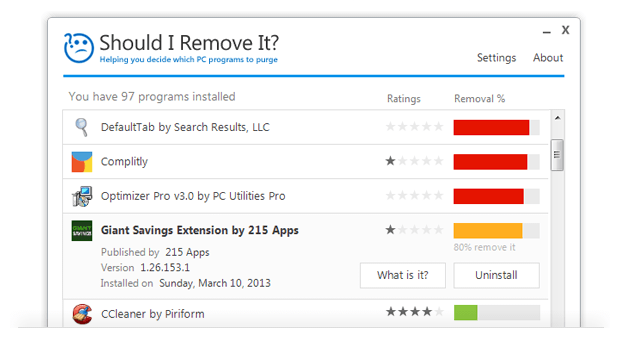
Web Bonus: Should I Remove It?
Should I Remove It? is a great little free app you can use to scan your computer for programs that you might not need. It uses the wisdom of the crowds to help you determine if you really need a program on your computer. Lots of times software makers try to trick us with important sounding names – this app helps you cut through the clutter by telling you what an app does and how many people have safely removed it from their computers. It also explains what programs do so you can better understand their role on your computer.
MAC USER? Check out an app called CleanMyMac. They just came out with a new version of their software which not only keeps your Mac running smooth, but there is a dedicated Malware scanner inside too!
NOW LISTEN: More tips and tricks to avoid malware in my podcast, Rich On Tech.
[protected-iframe id=”d496f51c5b5bf669e78fff1dcf1d68b3-41641936-42315212″ info=”https://player.pippa.io/5a788c1e77abb830441900e8/episodes/easy-ways-to-avoid-malware?theme=default&cover=1&latest=1″ width=”100%” height=”110px” frameborder=”0″]