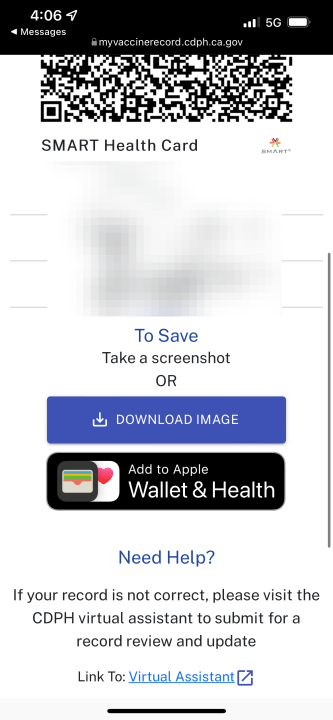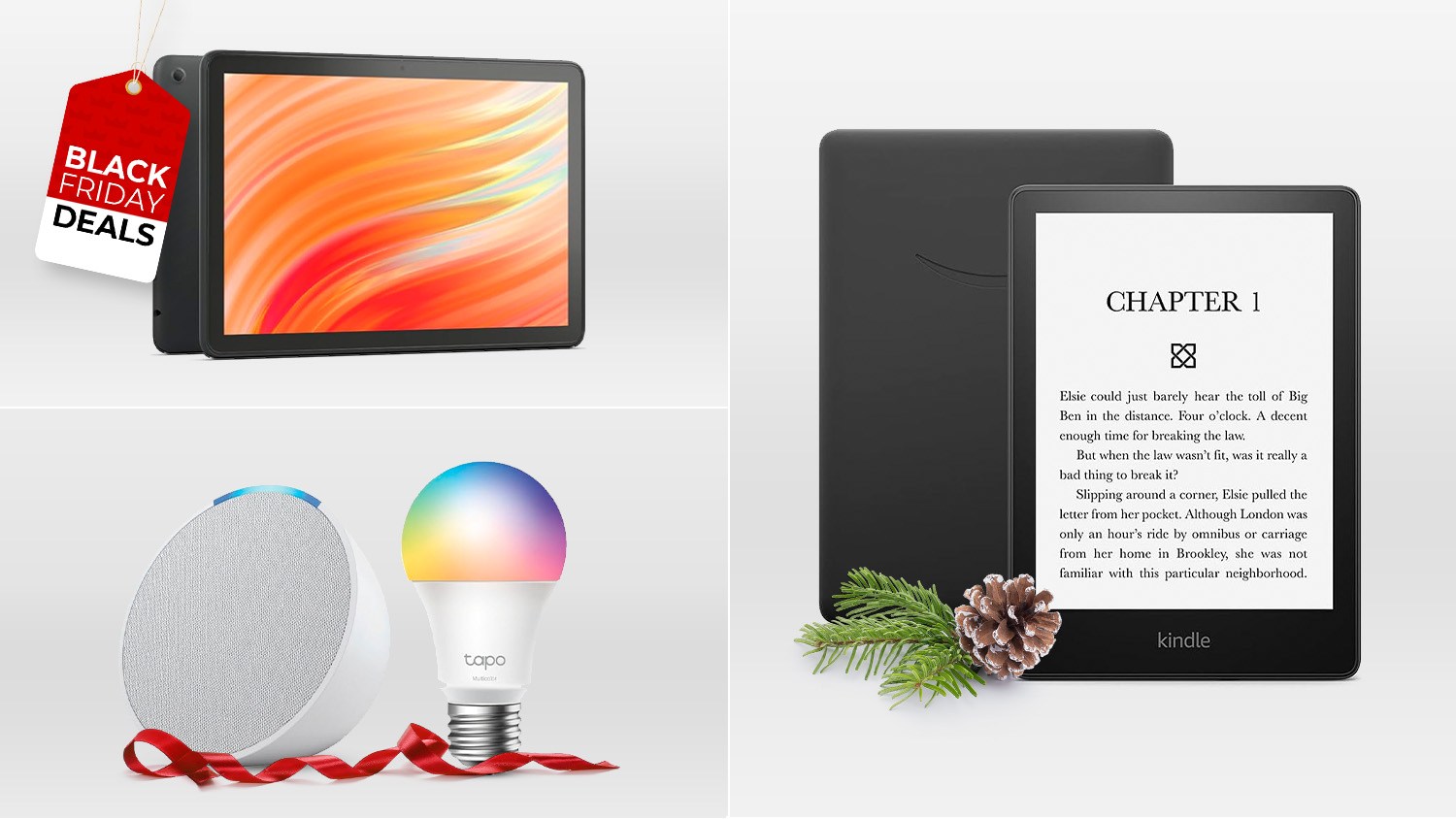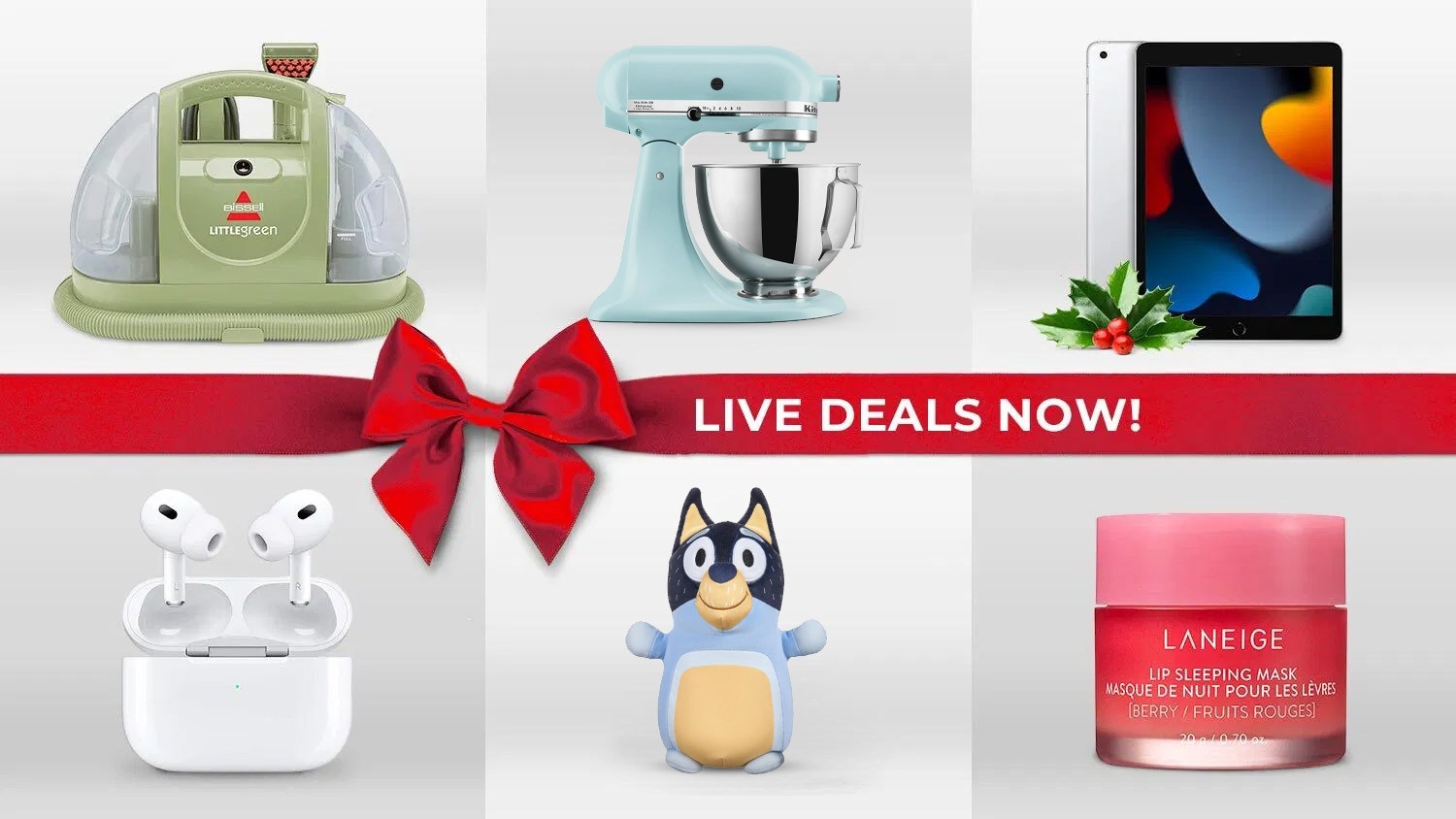Apple released iOS 15.1 for the iPhone Monday and the software update brings several new features to the iPhone including the ability to add a digital vaccination card to Apple Wallet for fast access.
Follow Rich DeMuro on Instagram for more tech news, tips and tricks.
The feature is slightly better than previous solutions since it doesn’t require a third-party app. Also, the vaccine card you add is digitally signed, which means other apps can verify its authenticity. This could come in handy, for instance, if an airline you’re flying wants to verify your vaccination status instantly.

There are many states and providers that support this process, including Walgreens and Walmart. Here’s a full list. Below are sample instructions for the state of California.
First, make sure your iPhone is updated to iOS 15.1. Go to Settings > General > Software Update and complete the steps to update your phone.
Next, go to California’s Digital COVID-19 Vaccine Record portal. Fill out the form and you’ll get a text within seconds with a link to your digital QR code and vaccine record. During this process, you’ll have to create a 4-digit PIN. It’s a good idea to write down these digits so you don’t forget them. You’ll need them for the next step.
Once the text arrives to your phone, click the link and type in your 4-digit PIN. This will bring you to a website with a QR code containing your SMART Health Card. Scroll down to the bottom of the page and you should see a button that says “Add to Apple Wallet & Health.”
Tap this button to store your vaccination record in Apple Health and Apple Wallet.
Once it’s saved, you can access your digital vaccination record in several ways. You could open the Apple Wallet app and scroll down until your see “Vaccination Card.” Tap to bring it full screen.
Alternatively, and the fastest way to access it, is to double click the side button on your iPhone. This will bring up Apple Wallet cards instantly. Tap the stack of cards at the bottom of the screen to see your Vaccination Card.
Pro Tip: You can rearrange the order of cards in Apple Wallet by tapping and holding the top of a card and dragging it up or down.
Listen to the Rich on Tech podcast for answers to your tech questions.